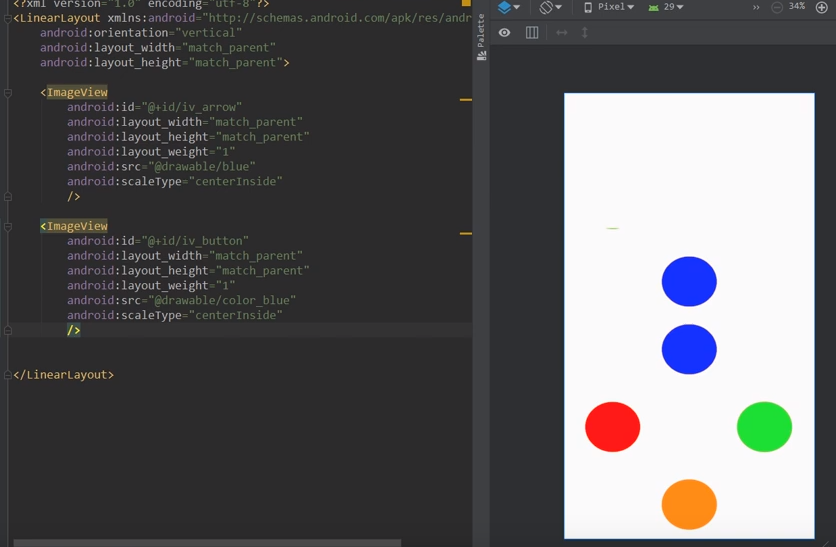안드로이드 패스트 탭핑게임 Android Fast Tapping Game
1. 리소스 drawable에 다음과 같은 그림 파일을 삽입한다. 이미지 이름은 tag.png
저 빨간 대쉬 네모칸을 빠르게 탭핑(손가락으로 빠르게 계속 터치)하는 것이다.
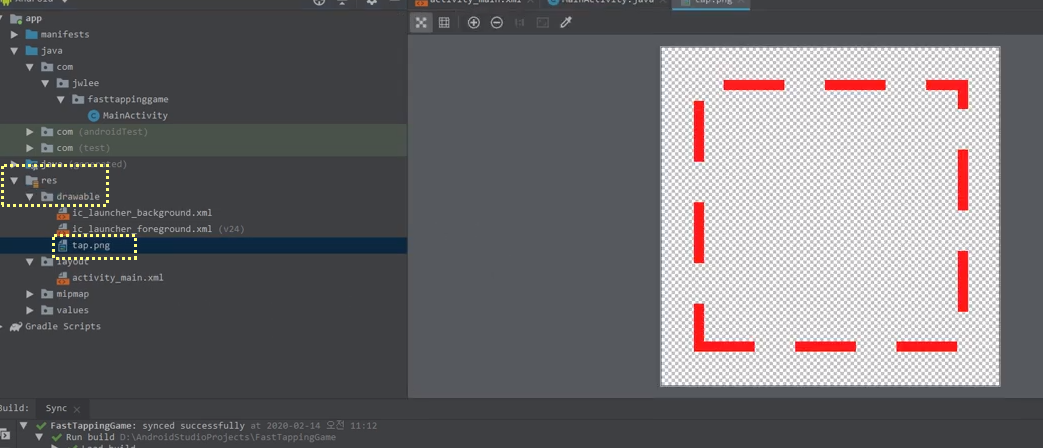
2. XML 코딩한다.
<?xml version="1.0" encoding="utf-8"?>
<RelativeLayout xmlns:android="http://schemas.android.com/apk/res/android"
xmlns:app="http://schemas.android.com/apk/res-auto"
xmlns:tools="http://schemas.android.com/tools"
android:layout_width="match_parent"
android:layout_height="match_parent"
android:padding="10dp"
tools:context=".MainActivity">
<TextView
android:id="@+id/tv_result"
android:layout_width="wrap_content"
android:layout_height="wrap_content"
android:layout_alignParentTop="true"
android:layout_centerHorizontal="true"
android:text="Start Tapping"
/>
<TextView
android:id="@+id/tv_info"
android:layout_width="wrap_content"
android:layout_height="wrap_content"
android:layout_centerInParent="true"
android:layout_centerHorizontal="true"
android:text="Start Tapping"
/>
<ImageView
android:id="@+id/iv_tap"
android:layout_width="300dp"
android:layout_height="300dp"
android:layout_centerInParent="true"
android:src="@drawable/tap"
/>
</RelativeLayout>
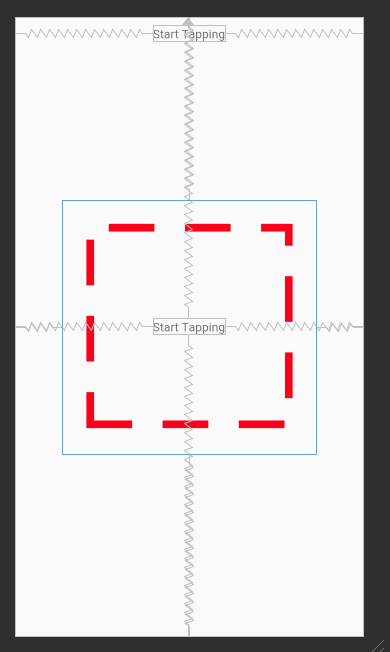
ㅁㅁㅁ
3. 자바 액티비티 코딩한다.
package com.jwlee.fasttappinggame;
import androidx.appcompat.app.AppCompatActivity;
import android.content.SharedPreferences;
import android.os.Bundle;
import android.os.CountDownTimer;
import android.os.Handler;
import android.view.View;
import android.widget.ImageView;
import android.widget.TextView;
public class MainActivity extends AppCompatActivity {
ImageView iv_tap;
TextView tv_result, tv_info;
int currentTaps = 0;
boolean gameStarted = false;
CountDownTimer timer;
int bestResult = 0;
@Override
protected void onCreate(Bundle savedInstanceState) {
super.onCreate(savedInstanceState);
setContentView(R.layout.activity_main);
iv_tap = findViewById(R.id.iv_tap);
tv_result = findViewById(R.id.tv_result);
tv_info = findViewById(R.id.tv_info);
final SharedPreferences preferences = getSharedPreferences("PREES",0);
bestResult = preferences.getInt("High Score",0);
tv_result.setText("Best Result: "+bestResult);
iv_tap.setOnClickListener(new View.OnClickListener(){
@Override
public void onClick(View v) {
if(gameStarted){
currentTaps++;
}else {
tv_info.setText("Tap, tap, tap !!!");
gameStarted = true;
timer.start();
}
}
});
//timer for 10 sec with interval 1 sec
timer = new CountDownTimer(10000,1000) {
@Override
public void onTick(long millisUntilFinished) {
long timeTillEnd = (millisUntilFinished / 1000) +1;
tv_result.setText("Time Remaining: "+timeTillEnd);
}
@Override
public void onFinish() {
iv_tap.setEnabled(false);
gameStarted = false;
tv_info.setText("Game Over!");
if(currentTaps > bestResult) {
bestResult = currentTaps;
SharedPreferences preferences1 = getSharedPreferences("PREES",0);
SharedPreferences.Editor editor = preferences1.edit();
editor.putInt("High Score", bestResult);
editor.apply();
}
tv_result.setText("Best Result: "+bestResult + "\nCurrent Taps: "+currentTaps);
new Handler().postDelayed(new Runnable() {
@Override
public void run() {
iv_tap.setEnabled(true);
tv_info.setText("Start Tapping");
currentTaps = 0;
}
},2000);
}
};
}
}
'기타 ETC > Android Studio' 카테고리의 다른 글
| 안드로이드 러시아 룰렛 게임 만들기 Android Develop Russian Roulette Game (0) | 2020.02.17 |
|---|---|
| 안드로이드 랜덤카드 발생하기, android random card generator (0) | 2020.02.17 |
| 안드로이드 칼라매치게임 Android Color Match Game (0) | 2020.02.17 |
| 안드로이드 Speedometer km/hour ➔ miles/hour (0) | 2020.02.17 |
| 안드로이드 바차트 MP Android Chart Multiple Bar Chart #2 (0) | 2020.02.17 |